
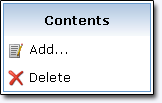 |
Add: Launches the wizard for
adding a new
content. Delete: Deletes the content from the project. Check the box(es) in front of the content(s) you want to delete and click on this button. When deleting a content a dialog box will ask you "Would you like to delete associated files". By clicking on ok, the content file will be deleted from the project folder. By clicking on cancel, the content will be deleted from the project but the file will be left in the project folder. |